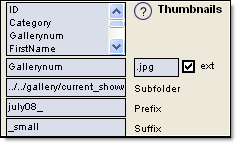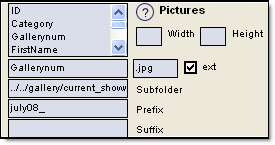
You can choose to have an image displayed on the detail page along with the associated information. Simply click on the field that you will be pulling the image names from. You must include your images in an images subfolder where you will be uploading the ASaP! files. You can name the subfolder anything that you wish. The program will expect them in this location for uploading.
The Forced Width and Forced Height options allow you to make the images display nicely within the detail page. You can then choose the "popup" option so that the full size can be seen by the viewer when they click on the image. You also have the option of displaying the image below the detail record.
Additional options allow you to specifiy the type of file extension, image prefix and suffix. For example if your images names were being pulled from an autonumber field but the actual images themselves incorporated a suffix: ie (1, 2, 3 would become 1_large.jpg, 2_large.jpg, 3_large.jpg).
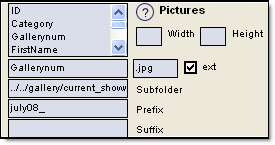
You can choose to have a thumbnail displayed on the search results page and or Detail Page along with the associated information. Simply click on the field that you will be pulling the thumbnail names from. You must include your images in a thumbnails subfolder where you will be uploading the ASaP! files. You can name the folder anything you wish. The program will expect them in this location for uploading.
The "Results Thumbnail" option or "Detail Thumbnail" option must be checked in order to have your thumbnails display. The "Popup " option will allow for both the Detail and Search Results Pages to display the full size of the image when clicking on it.

Additional options allow you to specifiy the type of file extension, image prefix and suffix. For example if your thumbnail names were being pulled from an autonumber field but the actual images themselves incorporated a suffix: ie (1, 2, 3 would become 1_small.jpg, 2_small.jpg, 3_small.jpg).