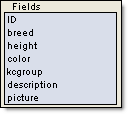
Create your own expressions which will build an advanced query, using SQL commands. This will affect the search results page to narrow down a search to a specific criteria. This will narrow the search for all searches performed so keep this in mind.
Choose Query Fields
Click on the field of your choice in the list of fields.
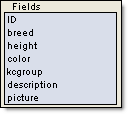
Choose Operators
Choose the operator desired for your expression.
The different operators are explained below.
Numeric fields use the following operators
Text fields use the following operators
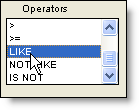
Enter value
Enter the value you want the contents of the field to be compared
with.
For example: if you were wanting only dogs of type
hound to show up on your Search Results (aka
report) page you would enter hound here.
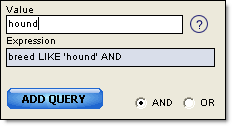
You will see the expression you have formulated appear in the Expression box. Click "Add Query" to add it to the list of expressions that will be added to your advanced query and you will then see it in the list of advanced queries.

NOTE: You can add as many expressions as you like to your advanced query. ASaP! tries to help while you are building your expressions by using apostrophes to surround the value you enter if the field is of type text. This is something that is required from the SQL language.
Search Ranges:
Specify which
fields you'd like to be used on the Search Form allowing the
user to specify both a minimum and maximum value to be used in the
search.
NOTE: only those fields that were chosen on the search form and are of type numeric or date will show up as possible search ranges. If the search range box is empty then there were no numeric or date type fields chosen for the search form.
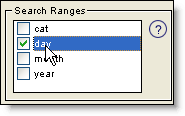
Column Totals:
Specify which fields you'd
like to appear with totals at the bottom of the Search Results (aka
Report) page.
NOTE: only those fields that are numeric type and have been selected on the search results page will show up as possible column totals. If the column total box is empty then there were no numeric type fields chosen for the search results page.
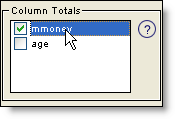
Search Options:
Chosen fields selected for
the search form can have options to allow for search's based on
"ANY WORD" , "ALL WORDS" , or "EXACT
PHRASE ".
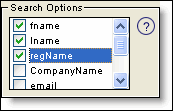
By default ASaP will search for words that are LIKE the one the user has entered. For example when the user puts John then they will also get results that have the word John in them like Johnston. By using the Search Options selection for the same field the user will have the ability to choose from "EXACT PHRASE" which will yield only results with the word John in them. The "ALL WORDS" option has the unique capability to search for several words that you type in separated by a space. For example if you were to type John and then Jones you would get search results for John, Johnston, Jones.
