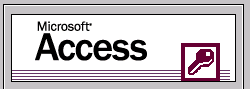
Based on your choice from the Load Page you will have pre-selected a database type already.
Access Database: Click on the "LOAD ACCESS MDB" button and then just select your Microsoft Access database from your local hard drive and then click on the next button to connect to the database.
NOTE: Access will only show up for the ASP version and for the FULL version
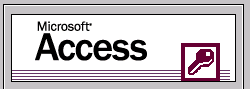
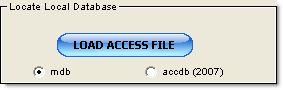
If your database will not be in the same folder that you will be generating your files in, you must supply the database path. The database path will represent where the database is going to be in relation to your generated files on the server. Example if you propose to create a folder called data and store the database there on the server but you propose to store your project files in a folder called myproject then you would type the following in the database path box (../data). The two dots tell the server to move up one folder and then the /data tells the server which folder to move down into.
MySQL: If you are working with a MySQL database use the following steps:
NOTE: MySQL will only show up for the PHP version and for the FULL version

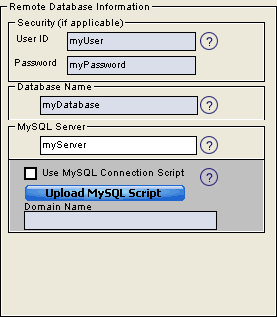
New in version 3.1.40 you are not required to use a DSN in order to connect to your MySQL database. Simply type in the following required items below in the bulleted list. NOTE: If you have any problems with this feature then the DSN option will be necessary (see below *** if you have problems).
New in version 3.3.11 - If your HOST does not allow remote connections to the MySQL database then you can check the 'Use remote MySQL Connection' checkbox. You will need to upload the required connection script to your host first and then supply the domain name.
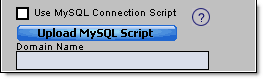
*** If you have any trouble connecting without a DSN as discussed above then you can get the MyODBC driver from the MySQL site http://www.mysql.com/downloads/api-myodbc-3.51.html or you can download from the data-asap site http://www.data-asap.com/downloads/MyODBC-351.exe. After installing the driver you will need to open your ODBC client and create a DSN to the MySQL database. New in version 3.1.20 we have added the ability to open the DSN Manager within ASaP so that you can configure your local DSN. Simply click on the DSN Manager button and then configure your DSN as you would do normally. For more information see the DSN section. The DSN will allow you to connect to your remote or local copy of the database. You will need to supply the following within the ODBC client:
SQL Server: NOTE: SQL Server will only show up for the ASP version and for the FULL version. There are two different ways to configure your generated pages in a SQL Server environment.
SQL DSN Connection: This method is used when your Internet Service Provider has setup a DSN for you on the server which refers to your SQL Server database. You can open the DSN Manager within ASaP so that you can configure your local DSN to match the server DSN. Simply click on the DSN Manager button and then configure your DSN as you would normally do. For more information see the DSN section. See below for details involving both methods.
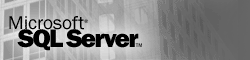
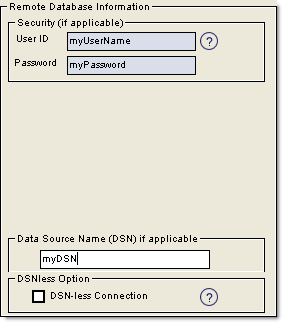
SQL DSNless Connection: This method is used when your Internet Service Provider has not setup a DSN for you on the server but instead has given you just a username and password. In this scenario you would check the DSN-less Connection box and then supply the additional information:
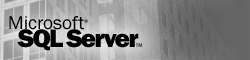
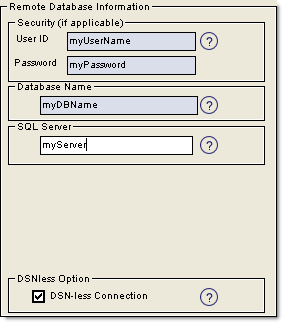
For more information regarding specifying fields see the Quick Start section.