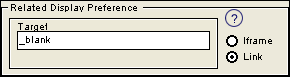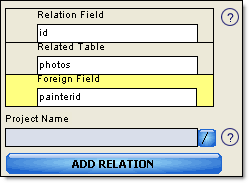
In this version of ASaP relations are handled by generating a separate set of Project Pages for each related tables information. Example: The Initial Project Pages displays the table that lists famous painters and their biographies and the second set of Project Pages displays related information about the table that lists what paintings each has done.
You can skip this page in ASaP if you have no need to relate tables.
REMEMBER: If you choose to have relations between tables, you will need to go back and create additional projects for each of the other tables. This is because the relative fields will be generated with hyperlinks expecting to link to relative information in the other set of generated pages. Make sure when creating the pages for the other table you MUST supply the common field between the two tables on the SEARCH FORM.
On the Relations screen, first, select the name of the field in your table that you want to relate with another table. This will then get added to the Relations Builder.
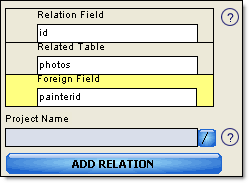
Next select the name of the "foreign" table from the list or if you have already created a project for the related table then you can load the project name with the load button to the right of the Related Table or Project Name textfield.
From the third list that appears, choose the name of the "foreign" field. This field should somehow relate to (contain the same kind of information as) the field in the table you're currently building a project for, the field you selected in the first list.
Click the "Add Relation" button to add this relation to your list of relations for this table. The list of relations will appear in the lower right corner of the Relations screen. On your generated detail page, each of these relations will appear in the form of a hyperlink at the bottom, allowing the person browsing the Web page to immediately search for records containing the same information in other, related tables.
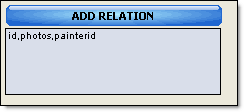
You can remove a relation by clicking on it in the list of relations. If you need to reorder your relations, you can delete those which you want to appear later in the list and re-add them later.
you can view the related table information in what's called an "iframe" (inline frame). This makes it possible to pull the related table information into the same page so that it can be viewed along with the current information. ASaP now defaults to putting your related information into the iframe and the default size is 100% of the form width and 400 pixels high. You can change these dimensions to better suit your needs. When the user clicks on a record from the iframe then the detail information will open into a popup window. You can define the dimensions of the popup window under the PopUp Properties as shown below.
Iframe Option
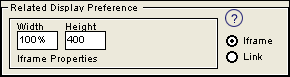
An example of an iframe is displayed below where the artist's biography page displays the individual paintings from the related table on the same page. In this example the painting titles have links then that show the details of the paintings along with a small image. This information is displayed in a popup window when you click on one of the titles.
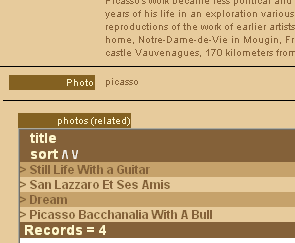
Link Option
If you wish to have the related information simply show up in a new window then choose the link option instead. By default ASaP will use the _blank target which opens a new window but you can change this to be the name of a frameset if you wish.