You can define which pages you would like to password protect as well as the granularity of that protection.
The features in this tab are available once the product is registered. Under this tab, check “Password Protection” if you wish to have some or all of your pages protected. This will require visitors to log in (enter their user name and password) in order to perform certain actions. Under “Require User to Log in For”, check boxes next to “Viewing data”, “Editing Data”, “Adding Records”, and / or “Deleting Records” to protect the Detail page, the Edit Detail page, the Add page and / or the Delete page, respectively. The visitor will have to be logged in, and must have the appropriate privileges associated with their User Name.
The Administrator or “Super User” can use the Admin pages (found in the “Admin” subfolder when generated) to add Users (User Name and Password pairs) and choose what privileges each user is allowed. The lowest privilege allows a user to perform searches, by visiting the Search Form and Search Results pages, as well as the Detail page. The next level allows the user to make edits, and thus allows them to use the Edit Detail page. The next level allows the user to use the Add page, and thus add new records. Finally, the next level allows the user to delete records.
Note, if you will be password protecting any of your generated pages, you will want to add yourself or someone you know as an Administrator / Super User! To create a Super User or Administrator, enter a User Name and Password, along with the Full Name and email address of the individual and click SAVE.
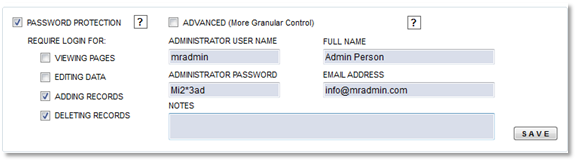
The restrictions set in this fashion will apply to all tables in the database. If you require further restrictions you will want to check the "ADVANCED More Granular Control ) checkbox". This further restricts each user as defined by the administrator that logs into the Admin Pages. Further restrictions include choosing which tables the user has access to as well as defining if the user can see only their own records and how many they are limited to.
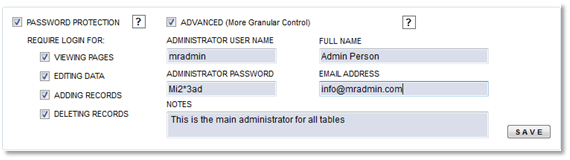
For admin pages, be sure to check “Admin Pages” under “Also Generate” on the Generate Screen!